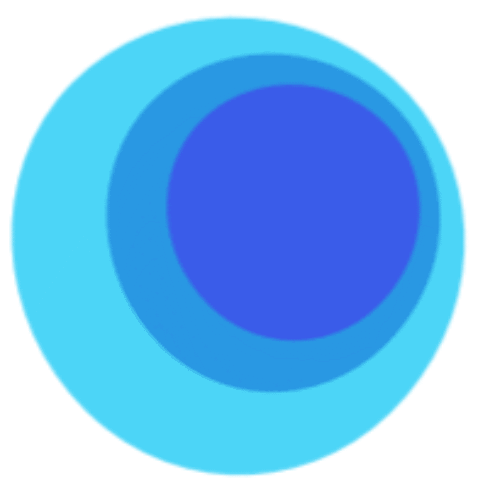In the digital age, content is king. Blogs, websites, and online platforms require a steady stream of engaging content to attract and retain visitors. For many, the challenge lies not just in generating ideas but in the consistent production of that content. Enter WP Automatic, a powerful WordPress plugin that automates the process of content generation, saving you time and effort. This guide will walk you through mastering WP Automatic, ensuring that your content strategy is both effective and efficient.
What is WP Automatic?
WP Automatic is a plugin designed to automate content generation for WordPress websites. It allows users to pull in content from various sources such as RSS feeds, social media, Amazon, YouTube, ClickBank, and more. With WP Automatic, you can create posts, pages, and custom content automatically without lifting a finger after the initial setup.
Why Use WP Automatic?
- Time-Saving: Automate the tedious process of content creation, allowing you to focus on other aspects of your business.
- SEO Benefits: Regular updates and fresh content can improve your site’s visibility and ranking.
- Content Variety: Pull in diverse content types to keep your audience engaged.
- Customization: Tailor content sources and formats to meet your platform’s niche.
Step-by-Step Guide to Mastering WP Automatic
Step 1: Installation and Setup
-
Purchase and Download WP Automatic: Visit the WP Automatic website to purchase and download the latest version of the plugin.
-
Install the Plugin:
- Log in to your WordPress dashboard.
- Navigate to Plugins > Add New.
- Upload the WP Automatic zip file, activate the plugin post-installation.
-
Configure General Settings:
- Find the WP Automatic option on your dashboard.
- Review and adjust general settings like post format, categories, and scheduling.
Step 2: Setting Up Content Sources
-
Choose Your Content Source: WP Automatic supports multiple sources. Decide where you want to pull content from:
- RSS Feeds: Add the URL of desired RSS feeds.
- Social Media: Link your Twitter, Instagram, or Facebook accounts.
- AWS/ClickBank/YouTube: Enter your API keys and relevant settings.
-
Configure Each Source:
- For RSS Feeds: Set the frequency of content pulling and the maximum number of posts per fetch.
- For Social Media: Select specific hashtags or profile handles.
- For Affiliate Platforms: Embed your affiliate IDs to monetize content efficiently.
Step 3: Customization of Content
-
Content Formatting:
- Define the structure of your posts – such as titles, featured images, and excerpts.
- Utilize dynamic keywords and tags to enhance SEO.
-
Content Filtering:
- Set filters to include or exclude certain keywords, ensuring only relevant content appears.
- Adjust image settings to auto-generate featured images from pulled content.
Step 4: Scheduling and Automation
-
Scheduling Options: Determine how often you want the plugin to fetch and post new content:
- Options range from hourly to weekly.
- Use the built-in automatic scheduling for effortless management.
-
Synchronization: Enable synchronization settings to ensure pulled content is continuously updated according to your preferences.
Step 5: Monitoring and Adjusting
-
Track Performance:
- Regularly monitor the analytics of the posts created through WP Automatic.
- Look at traffic metrics to determine the effectiveness of the automated content.
-
Adjust as Needed: Depending on analytics feedback, tweak content sources, filters, and scheduling to optimize results. Experimenting with different formats and styles can help you find what resonates best with your audience.
Step 6: Continuous Learning
-
Stay Updated: WP Automatic regularly releases updates and new features.
- Engage with the community through forums and webinars to learn tips and tricks from other users.
-
Learn SEO Best Practices: Integrate your automated posts into a broader SEO strategy to enhance visibility and engagement.
Conclusion
Mastering WP Automatic can significantly enhance your content strategy, transforming how you manage and produce content for your website. By using this powerful automation tool, you’ll not only save time but also improve the quality and consistency of your online presence. Start implementing the steps outlined in this guide, and watch your content workflow become more efficient and effective. With WP Automatic in your toolkit, effortless content automation is just a few clicks away!